Social Media Savvy: Navigating the Online World
Introduction
Safe Surfing: Internet Safety for Kids
The internet is a vast and exciting place, filled with endless opportunities for learning, entertainment, and social interaction. However, just like in the real world, it's important to stay safe and make smart decisions online. This guide will help you understand how to navigate the online world safely and responsibly. We'll cover essential topics like internet safety, protecting your privacy, and recognizing and avoiding cyber threats.
Table of Contents
Introduction
1. Welcome to Safe Surfing: Internet Safety for Kids
2. Importance of Internet and Cyber Safety
Understanding the Internet
1. What is the Internet?
2. How Does the Internet Work?
3. Common Uses of the Internet
4. Potential Risks and Benefits
Staying Safe Online
1. General Online Safety Tips
2. Social Media Safety Tips
3. Device Security Tips
4. Online Shopping and Banking Tips
Protecting Your Privacy
1. Managing Personal Information
2. Using Strong Privacy Settings
3. Being Cautious with Public Wi-Fi
4. Encrypting Your Communications
5. Being Aware of Data Collection Practices
6. Regularly Reviewing Your Digital Footprint
Tips and Tricks for Staying Safe Online
1. General Online Safety Tips
2. Social Media Safety Tips
3. Device Security Tips
4. Online Shopping and Banking Tips
Recognizing and Avoiding Cyber Threats
1. Understanding Cyber Threats
2. Common Types of Cyber Threats
3. How to Recognize Cyber Threats
4. Steps to Avoid Cyber Threats
Useful Websites for Internet Safety
1. Government and Educational Resources
2. Non-Profit Organizations
3. Online Safety Tools and Software
FAQs and Common Concerns
1. Frequently Asked Questions
2. Solutions to Common Internet Safety Issues
Index
Final Page
· Conclusion and Final Thoughts
· Encouragement for Safe and Positive Online Behavior
2. Understanding the Internet
What is the Internet?
The internet is an expansive network of computers connected globally, allowing them to communicate and share data. It is a decentralized system, meaning no single entity controls it entirely. This network encompasses numerous interconnected networks, forming a web of information that is accessible from anywhere with an internet connection.
Key Components of the Internet:
Servers and Clients:
1. Servers: Powerful computers that store websites, data, and applications. When you request a webpage, the server sends the necessary data to your device.
2. Clients: Devices like computers, smartphones, and tablets that request data from servers. When you browse the internet, your device acts as a client.
Internet Protocol (IP):
1. The set of rules governing the format of data sent via the internet or local network. Every device connected to the internet has a unique IP address, which helps in routing data to the correct destination.
Domain Name System (DNS):
1. Translates human-friendly domain names (like www.google.com) into IP addresses that computers use to identify each other on the network.
World Wide Web (WWW):
1. A system of interlinked hypertext documents accessed via the internet. It’s what you use to browse websites using web browsers like Chrome, Firefox, or Safari.
Example: When you search for a term on Google, your device sends a request to Google's server, which processes the search query, retrieves relevant information from its database, and sends the results back to your device.
How Does the Internet Work?
The internet functions through a combination of technologies and protocols that manage the transmission and reception of data across networks. Here's a deeper look at these processes:
Data Transmission:
Packets:
1. Data sent over the internet is broken down into small units called packets. Each packet contains a portion of the data, along with metadata that includes information about its origin, destination, and sequence in the data stream.
Protocols:
1. Transmission Control Protocol (TCP): Ensures that data packets are delivered accurately and in the correct order.
2. Internet Protocol (IP): Handles the addressing and routing of packets to their destination.
Process of Data Transfer:
Request:
1. When you enter a URL in your browser, your device (client) sends an HTTP/HTTPS request to the server hosting the website.
Routing:
1. The request travels through various network devices like routers and switches, which direct it towards the server using IP addresses.
Response:
1. The server processes the request, retrieves the required data (webpage), and sends it back to your device in the form of packets.
Reassembly:
1. Your device reassembles the packets into the original data (webpage) and displays it in your web browser.
Example: When you visit a website like Wikipedia, here’s what happens:
· You type the URL (www.wikipedia.org) in your browser.
· Your browser sends a request to a DNS server to get the IP address of Wikipedia's server.
· The DNS server responds with the IP address.
· Your browser sends an HTTP request to Wikipedia's server, requesting the homepage.
· Wikipedia’s server processes the request and sends the HTML, CSS, and JavaScript files that make up the homepage back to your browser in packets.
· Your browser reassembles these packets and displays the Wikipedia homepage.
Important Concepts:
Bandwidth and Speed:
o Bandwidth: The maximum rate of data transfer across a network path. Higher bandwidth means more data can be transferred at once.
o Speed: How fast data is transferred from the server to your device. Factors like network congestion and server load can affect speed.
Latency:
o The delay between sending a request and receiving a response. Lower latency means quicker responses.
Internet Service Providers (ISP):
o Companies that provide internet access to consumers and businesses. They connect you to the broader internet infrastructure.
Example: When streaming a video on YouTube:
· Your device requests the video file from YouTube’s server.
· The server sends the video file in packets.
· The packets travel across the internet through multiple routers and switches.
· Your device receives and reassembles the packets, and your video plays seamlessly.
3.Staying Safe Online
Staying safe online is critical to protecting yourself from various cyber threats, ensuring your personal information remains secure, and maintaining a positive digital footprint. This section provides a comprehensive guide on how to stay safe while navigating the internet, with detailed instructions and examples.
Key Strategies for Online Safety
1. Strong and Unique Passwords
Why It’s Important: Strong passwords are your first line of defense against unauthorized access to your accounts. Unique passwords for each account prevent a single breach from compromising multiple accounts.
o Example: Instead of using "password123," create a strong password like "G!2k$8wL@rT3".
o Action: Use a combination of uppercase and lowercase letters, numbers, and special characters. Avoid using easily guessable information like birthdays or names.
Using Password Managers:
o Why It’s Important: Password managers help you generate and store complex passwords, ensuring you don’t have to remember each one.
o Example: Tools like LastPass, 1Password, or Bitwarden can securely store your passwords and auto-fill them when needed.
o Action: Choose a reputable password manager and use it to create and manage your passwords.
2. Two-Factor Authentication (2FA)
· Why It’s Important: 2FA adds an extra layer of security by requiring a second form of verification in addition to your password.
o Example: After entering your password, you might receive a text message with a verification code that you must enter to access your account.
o Action: Enable 2FA on your important accounts such as email, social media, and banking. Use apps like Google Authenticator or Authy for generating codes.
3. Recognizing and Avoiding Phishing Scams
What is Phishing?
Phishing is a technique used by cybercriminals to trick individuals into providing personal information, such as passwords and credit card numbers, by masquerading as a trustworthy entity.
Example: You receive an email that looks like it’s from your bank, asking you to click a link to verify your account details.
How to Avoid Phishing Scams:
Check the Sender’s Email Address: Look for misspellings or unusual domains.
Avoid Clicking on Suspicious Links: Hover over links to see the actual URL before clicking.
Verify the Source: If you receive an unexpected request for personal information, contact the company directly using a known, legitimate method.
Example: If an email from your bank looks suspicious, call the bank using the number on their official website to verify the request.
4. Safe Browsing Habits
Keep Your Software Up to Date:
Why It’s Important: Updates often include security patches that protect against newly discovered vulnerabilities.
Example: Ensure your operating system, browsers, and apps are regularly updated.
Action: Enable automatic updates where possible, or regularly check for updates manually.
Use Secure Connections:
Why It’s Important: Secure connections encrypt your data, making it harder for attackers to intercept.
Example: Look for "https://" at the beginning of URLs, which indicates a secure connection.
Action: Avoid entering personal information on websites that do not use HTTPS.
5. Protecting Your Devices
Use Antivirus and Antimalware Software:
Why It’s Important: These programs help detect and remove malicious software that can compromise your device and data.
Example: Install reputable antivirus software like Norton, McAfee, or Bitdefender.
Action: Keep your antivirus software updated and perform regular scans.
Enable Firewalls:
Why It’s Important: Firewalls monitor and control incoming and outgoing network traffic based on predetermined security rules.
Example: Both Windows and macOS have built-in firewalls that can be enabled and configured.
Action: Ensure your device’s firewall is enabled and properly configured.
Be Cautious with Public Wi-Fi:
Why It’s Important: Public Wi-Fi networks are often unsecured, making it easier for attackers to intercept your data.
Example: Avoid accessing sensitive accounts (e.g., online banking) over public Wi-Fi.
Action: Use a Virtual Private Network (VPN) to encrypt your internet connection when using public Wi-Fi.
6. Managing Social Media Privacy
Review Privacy Settings:
Why It’s Important: Adjusting privacy settings helps control who can see your posts and personal information.
Example: On Facebook, you can choose who can see your future posts (e.g., Friends, Only Me).
Action: Regularly review and update your privacy settings on all social media platforms.
Be Mindful of What You Share:
Why It’s Important: Information shared on social media can be used against you by malicious actors.
Example: Avoid sharing your location, vacation plans, or personal details that can be exploited.
Action: Think carefully before posting, and consider the potential implications of sharing certain information.
7. Educating Yourself and Others
Stay Informed:
Why It’s Important: Cyber threats evolve constantly, so staying informed about the latest threats and security practices is crucial.
Example: Follow reputable cybersecurity blogs, news sites, and organizations for updates.
Action: Regularly read articles from sources like Krebs on Security, CyberScoop, or the official websites of security software companies.
Teach Family and Friends:
Why It’s Important: Helping others understand online safety can protect them and prevent cyber threats from spreading.
Example: Show family members how to recognize phishing emails and create strong passwords.
Action: Offer to help set up security measures for less tech-savvy friends and family.
Practical Steps and Examples
Creating Strong Passwords:
Password Creation:
Use a mix of characters: "G!2k$8wL@rT3" is much stronger than "password123".
Avoid common words and easily guessable information.
Password Managers:
Tool: LastPass
Action: Use LastPass to generate and store complex passwords securely.
Enabling Two-Factor Authentication (2FA):
Setting Up 2FA:
Go to your account settings.
Find the security or login section.
Enable 2FA and choose your preferred method (text message, authenticator app).
Authenticator Apps:
Tool: Google Authenticator
Action: Download Google Authenticator, scan the QR code provided by the website, and use the generated codes for login.
Recognizing Phishing Scams:
Identifying Suspicious Emails:
Check the sender’s email for unusual domains (e.g., "support@banking-secure.com" instead of "support@yourbank.com").
Look for grammatical errors and urgent language.
Verifying Requests:
Scenario: You receive an email from "Amazon" asking you to verify your account.
Action: Instead of clicking the link, go directly to Amazon’s website and log in to check for notifications.
Safe Browsing Habits:
Using Secure Connections:
Example: When shopping online, ensure the website URL starts with "https://".
Action: Avoid entering personal information on sites without HTTPS.
Regular Software Updates:
Enable automatic updates for your operating system and software.
Regularly check for updates manually if automatic updates are not available.
Protecting Your Devices:
Antivirus Software:
Tool: Bitdefender
Action: Install Bitdefender, keep it updated, and run regular scans.
Public Wi-Fi Precautions:
Tool: ExpressVPN
Action: Use ExpressVPN to encrypt your connection when accessing public Wi-Fi.
Managing Social Media Privacy:
Adjusting Privacy Settings:
On Facebook, go to Settings > Privacy.
Adjust settings to control who can see your posts and personal information.
Being Mindful of Sharing:
Avoid posting details about your daily routines or specific locations.
Think before sharing photos and personal information.
Educating Yourself and Others:
Staying Informed:
Follow cybersecurity news sites like Krebs on Security.
Subscribe to newsletters from reputable cybersecurity organizations.
Teaching Others:
Offer to help family and friends set up strong passwords and 2FA.
Share articles and tips on recognizing phishing scams and other online threats.
4. Protecting Your Privacy
Protecting your privacy online involves a combination of strategies to manage and secure your personal information, ensure safe interactions, and safeguard against unauthorized access. This section will delve into the various methods and practices for maintaining your privacy on the internet.
Personal Information
1. Limiting Information Sharing
Avoid Oversharing:
o Why It’s Important: Sharing too much personal information online can make you vulnerable to identity theft, stalking, and other privacy invasions.
o Example: On social media, avoid sharing details like your home address, phone number, or daily routines. This information can be used by malicious actors to track or impersonate you.
o Action: Use the privacy settings on social media platforms to restrict who can see your personal information. Consider sharing less and being selective about the details you post.
Think Before You Post:
o Why It’s Important: Once something is posted online, it can be difficult to remove it completely. Others can screenshot or share your posts, making them permanent.
o Example: Before posting a photo from a recent vacation, consider if it reveals any personal information like your location, companions, or travel dates.
o Action: Reflect on the potential long-term implications of your posts. Use privacy controls to limit the audience for your content, and be cautious about posting information that could be used against you.
2. Understanding Data Collection
Privacy Policies:
Why It’s Important: Websites and apps often collect and use your data in various ways. Reading privacy policies helps you understand what information is being collected and how it’s used.
Example: When signing up for a new social media platform, review the privacy policy to see if your data is shared with third parties for advertising purposes.
Action: Take the time to read privacy policies before using new services. Look for key points about data collection, usage, and sharing practices.
Data Minimization:
Why It’s Important: Only providing necessary information reduces the risk of your data being misused.
Example: If a website asks for your birth date but it’s optional, consider leaving it blank to protect your privacy.
Action: Evaluate the necessity of each piece of information requested during sign-ups and only provide what’s essential.
Privacy Settings
1. Adjusting Social Media Settings
Control Who Sees Your Posts:
Why It’s Important: Limiting your audience reduces the risk of your information being shared with unwanted parties.
Example: On Facebook, you can set your posts to be visible only to friends, friends except acquaintances, or even a custom list of selected people.
Action: Regularly review and update your privacy settings on all social media platforms to control who can see your posts and personal information.
Review and Update Regularly:
Why It’s Important: Privacy settings may change over time, and new features may have different default settings.
Example: Periodically review your privacy settings on all social media platforms to ensure they align with your current privacy preferences.
Action: Set reminders to check your privacy settings periodically, especially after platform updates.
2. Reviewing App Permissions
Understand Permissions:
Why It’s Important: Apps may request access to various features on your device, such as your camera, microphone, contacts, and location. Understanding why an app needs this access can help you decide if it’s necessary.
Example: A photo editing app requesting access to your camera makes sense, but if it’s asking for your contacts, it might be collecting more data than needed.
Action: Before installing an app, check the permissions it requests and think critically about whether those permissions are necessary for the app’s functionality.
Revoke Unnecessary Permissions:
Why It’s Important: Granting unnecessary permissions can expose your data to risks.
Example: On Android and iOS devices, you can go into your settings to view and revoke permissions for individual apps. If an app doesn’t need access to your location to function, you can disable that permission.
Action: Regularly review the permissions of your installed apps and disable any that are not essential.
Browser Settings
1. Clear Cookies and Browsing Data:
· Why It’s Important: Cookies and browsing data can track your online activities. Regularly clearing them can help protect your privacy.
o Example: Most browsers have settings where you can clear cookies and browsing history. Consider setting your browser to clear cookies automatically upon exit.
o Action: Access your browser settings and set it to clear cookies and browsing data periodically or upon exit.
2. Use Private Browsing Mode:
· Why It’s Important: Private browsing mode (incognito mode) prevents your browser from saving your history, cookies, and form data.
o Example: Use private browsing mode when researching sensitive topics or when using a shared computer.
o Action: Activate private browsing mode when you don’t want your browsing history saved.
Using Encryption
1. End-to-End Encryption:
· Why It’s Important: End-to-end encryption ensures that only you and the person you’re communicating with can read the messages.
o Example: Messaging apps like WhatsApp and Signal use end-to-end encryption to protect your conversations from being intercepted.
o Action: Choose messaging services that offer end-to-end encryption for sensitive communications.
2. Encrypting Sensitive Files:
· Why It’s Important: Encrypting sensitive files adds an extra layer of security, making it difficult for unauthorized users to access your data.
o Example: Use tools like BitLocker (Windows) or FileVault (Mac) to encrypt sensitive files on your computer.
o Action: Enable encryption features on your devices and use encryption software to protect sensitive files.
Example:
· Situation: You have a document containing personal financial information that you want to store on your computer.
· Action: Use encryption software to protect the document, ensuring that only someone with the correct password can access it.
Practical Steps and Examples
Adjusting Social Media Privacy Settings:
Facebook:
o Go to Settings > Privacy.
o Set "Who can see your future posts?" to "Friends" or customize further.
o Review and manage who can send you friend requests, see your friends list, and find you using your email or phone number.
Instagram:
o Go to Settings > Privacy.
o Set your account to private so only approved followers can see your posts.
o Control who can comment on your posts and who can tag you.
Twitter:
o Go to Settings > Privacy and safety.
o Protect your tweets so only your followers can see them.
o Manage direct message settings and tag permissions.
Managing App Permissions:
Android:
o Go to Settings > Apps & notifications > App permissions.
o Review permissions like Location, Camera, and Contacts, and adjust them for each app.
iOS:
o Go to Settings > Privacy.
o Review permissions like Location Services, Contacts, and Photos, and adjust them for each app.
Using Private Browsing Mode:
Google Chrome:
o Open Chrome and click the three dots in the top right corner.
o Select "New Incognito Window."
Mozilla Firefox:
o Open Firefox and click the three lines in the top right corner.
o Select "New Private Window."
Safari:
o Open Safari and click "File" in the top menu bar.
o Select "New Private Window."
Encrypting Sensitive Files:
Windows (BitLocker):
o Go to Control Panel > System and Security > BitLocker Drive Encryption.
o Turn on BitLocker for the desired drive and follow the prompts to encrypt it.
Mac (FileVault):
o Go to System Preferences > Security & Privacy > FileVault.
o Click "Turn On FileVault" and follow the instructions to encrypt your startup disk.
5. Recognizing and Avoiding Cyber Threats
Recognizing and avoiding cyber threats is essential for maintaining online security and protecting personal information. This section provides an in-depth analysis of common cyber threats and practical steps to avoid them.
Types of Cyber Threats
1. Phishing
What is Phishing?
o Phishing is an attempt to obtain sensitive information by disguising as a trustworthy entity.
o Example: An email that appears to be from your bank asking you to verify your account information by clicking a link and entering your details.
How to Recognize Phishing:
o Suspicious Email Addresses: Check for misspelled domains or unusual email addresses.
o Urgent or Threatening Language: Phishing emails often create a sense of urgency, such as "Your account will be locked if you don’t respond immediately."
o Unexpected Attachments or Links: Be cautious of emails with attachments or links, especially if you weren’t expecting them.
How to Avoid Phishing:
o Verify the Source: Contact the organization directly using a known, legitimate phone number or email.
o Do Not Click on Suspicious Links: Hover over links to see the URL before clicking. If it looks suspicious, don’t click.
o Use Anti-Phishing Tools: Many email services and browsers have built-in anti-phishing tools that can help detect and block phishing attempts.
2. Malware
What is Malware?
Malware is malicious software designed to damage, disrupt, or gain unauthorized access to computer systems.
Example: Ransomware that encrypts your files and demands payment for the decryption key.
Types of Malware:
Viruses: Infect files and spread to other systems.
Worms: Spread without user interaction.
Trojans: Disguise as legitimate software but perform malicious activities.
Spyware: Collects information without the user’s knowledge.
Ransomware: Encrypts files and demands ransom for decryption.
How to Avoid Malware:
Use Antivirus Software: Install and regularly update reputable antivirus software.
Keep Software Updated: Ensure your operating system and all applications are up-to-date with the latest security patches.
Be Cautious with Downloads: Only download software from trusted sources. Avoid pirated software, which is often bundled with malware.
Do Not Open Suspicious Attachments: Be wary of email attachments from unknown senders.
3. Social Engineering
What is Social Engineering?
Social engineering involves manipulating individuals into divulging confidential information.
Example: A phone call from someone pretending to be from IT support, asking for your login credentials.
How to Recognize Social Engineering:
Unusual Requests: Requests for sensitive information that seem out of context.
Pressure Tactics: Creating a sense of urgency or using intimidation to compel you to act quickly.
Requests for Confidential Information: Asking for passwords, account numbers, or other sensitive details.
How to Avoid Social Engineering:
Verify Identities: Always verify the identity of the person requesting information. Use known contact information to confirm their legitimacy.
Be Skeptical of Unsolicited Requests: Be cautious of unsolicited emails, phone calls, or messages asking for sensitive information.
Educate Yourself and Others: Learn about common social engineering tactics and educate your family, friends, and colleagues.
4. Man-in-the-Middle (MitM) Attacks
What is a MitM Attack?
A MitM attack occurs when an attacker intercepts and potentially alters the communication between two parties.
Example: An attacker intercepting communication between your device and a website, capturing login credentials.
How to Recognize MitM Attacks:
Unsecured Connections: Using unsecured Wi-Fi networks without encryption.
Unusual Network Behavior: Unexpected disconnections or slow internet speeds.
How to Avoid MitM Attacks:
Use Encrypted Connections: Ensure websites use HTTPS, and use a VPN when accessing public Wi-Fi.
Avoid Public Wi-Fi for Sensitive Transactions: Do not access banking or other sensitive accounts over public Wi-Fi.
Enable Two-Factor Authentication (2FA): Adds an extra layer of security, making it harder for attackers to gain access.
5. Denial of Service (DoS) Attacks
What is a DoS Attack?
A DoS attack aims to make a service unavailable by overwhelming it with traffic.
Example: A website being flooded with traffic, causing it to crash.
How to Recognize DoS Attacks:
Service Disruptions: Inability to access a website or online service.
Performance Degradation: Slow loading times or frequent timeouts.
How to Avoid DoS Attacks:
Use Content Delivery Networks (CDNs): Distribute traffic across multiple servers to mitigate the impact.
Implement Firewalls: Use firewalls to detect and block malicious traffic.
Maintain Redundant Systems: Have backup systems in place to ensure availability.
Practical Steps and Examples
Recognizing and Avoiding Phishing:
Example of a Phishing Email:
An email from "support@bank-secure.com" asking you to verify your account.
Action: Check the sender’s email address carefully and do not click on any links. Contact your bank directly using the official contact information.
Using Anti-Phishing Tools:
Tool: Google Safe Browsing
Action: Ensure your browser’s anti-phishing features are enabled to receive alerts about suspicious websites.
Protecting Against Malware:
Installing Antivirus Software:
Tool: Norton Antivirus
Action: Install Norton, keep it updated, and perform regular system scans to detect and remove malware.
Safe Download Practices:
Example: Downloading software only from the official website, avoiding third-party sites that might host compromised versions.
Action: Verify the authenticity of download sources and check reviews.
Avoiding Social Engineering:
Example of a Social Engineering Attack:
A call from someone claiming to be from tech support, asking for your password to fix an issue.
Action: Verify the caller’s identity by contacting the organization directly using known contact details. Never share your password.
Education and Awareness:
Action: Regularly participate in cybersecurity training and stay informed about common social engineering tactics.
Preventing MitM Attacks:
Using a VPN:
Tool: ExpressVPN
Action: Use ExpressVPN to encrypt your internet connection, especially when using public Wi-Fi networks.
Ensuring Secure Websites:
Example: Before entering personal information, check that the website uses HTTPS.
Action: Look for the padlock icon in the browser’s address bar.
Mitigating DoS Attacks:
Using CDNs:
Tool: Cloudflare
Action: Implement Cloudflare to distribute traffic and protect against large-scale DoS attacks.
Implementing Firewalls:
Tool: Cisco ASA Firewall
Action: Use a firewall to monitor and block malicious traffic aimed at overwhelming your network.
Practical Application and Examples
Example: Protecting Against Phishing
· Situation: You receive an email from "Amazon" asking you to verify your account details.
· Action: Do not click on any links in the email. Instead, go directly to the Amazon website by typing the URL into your browser. Check your account for any notifications or messages.
Example: Avoiding Malware
· Situation: You need to download a PDF reader.
· Action: Only download the software from the official website, such as Adobe’s official site for Adobe Reader, and avoid third-party download sites.
Example: Recognizing Social Engineering
· Situation: You receive a phone call from someone claiming to be your company’s IT support, asking for your password to resolve an issue.
· Action: Politely refuse and contact your IT department using the official contact information provided by your company to verify the request.
Example: Preventing MitM Attacks
· Situation: You need to access your online banking while at a coffee shop.
· Action: Use a VPN to encrypt your connection and ensure the banking website uses HTTPS.
Example: Mitigating DoS Attacks
· Situation: Your website is experiencing unusually high traffic and slow performance.
· Action: Implement a CDN like Cloudflare to distribute traffic and configure firewalls to detect and block malicious traffic.
6. Protecting Your Privacy
Protecting your privacy online is crucial to safeguarding your personal information and maintaining control over your digital footprint. This section provides detailed instructions on how to protect your privacy, with practical examples.
Key Strategies for Protecting Your Privacy
1. Managing Personal Information
· Limit Personal Information Shared Online:
o Why It’s Important: Sharing too much personal information can make you vulnerable to identity theft and other cyber threats.
o Example: Avoid posting your full address, phone number, or birthdate on social media.
o Action: Review your social media profiles and remove any sensitive information. Use privacy settings to control who can see your posts and personal details.
2. Using Strong Privacy Settings
Social Media Privacy Settings:
o Why It’s Important: Adjusting privacy settings helps control who can see your content and personal information.
o Example: On Facebook, you can choose who can see your future posts (e.g., Friends, Only Me).
o Action: Regularly review and update your privacy settings on all social media platforms. Use the highest privacy settings for sensitive information.
Browser Privacy Settings:
o Why It’s Important: Browser privacy settings can help protect your online activities from being tracked.
o Example: Enable the "Do Not Track" feature in your browser settings.
o Action: Use privacy-focused browsers like Firefox or Brave, and enable privacy features such as tracking protection and private browsing modes.
3. Being Cautious with Public Wi-Fi
· Risks of Public Wi-Fi:
o Why It’s Important: Public Wi-Fi networks are often unsecured, making it easier for attackers to intercept your data.
o Example: An attacker on the same public Wi-Fi network could intercept your login credentials or personal information.
o Action: Avoid accessing sensitive accounts (e.g., online banking) over public Wi-Fi. Use a Virtual Private Network (VPN) to encrypt your internet connection.
4. Encrypting Your Communications
· Why It’s Important: Encryption protects your data by converting it into a code that can only be accessed by authorized users.
o Example: Encrypted messaging apps like Signal or WhatsApp ensure that only the intended recipients can read your messages.
o Action: Use encrypted email services like ProtonMail and encrypted messaging apps for sensitive communications.
5. Being Aware of Data Collection Practices
Understanding Data Collection:
Why It’s Important: Many websites and apps collect data about your online activities, which can be used for targeted advertising or sold to third parties.
Example: Social media platforms track your interactions to build a profile and serve targeted ads.
Action: Read privacy policies to understand what data is being collected. Use browser extensions like Privacy Badger or uBlock Origin to block trackers.
Opting Out of Data Collection:
Why It’s Important: Opting out of data collection helps limit the amount of personal information that companies can gather and share.
Example: Many websites provide options to opt out of targeted advertising and data sharing.
Action: Use tools like the Digital Advertising Alliance's opt-out page to opt out of targeted ads. Adjust the privacy settings on your devices and apps to limit data collection.
6. Regularly Reviewing Your Digital Footprint
· Why It’s Important: Regularly reviewing your digital footprint helps you understand what information is available about you online and take steps to remove or protect it.
o Example: Conduct a Google search of your name to see what information is publicly available.
o Action: Set up Google Alerts for your name to monitor new content. Use tools like DeleteMe to remove your information from data brokers and people search sites.
Practical Steps and Examples
Managing Personal Information:
1. Limiting Information on Social Media:
o Example: Avoid posting your home address, phone number, or vacation plans on Facebook.
o Action: Use the privacy settings on each social media platform to control who can see your information. Regularly review and clean up your profile.
Using Strong Privacy Settings:
Adjusting Social Media Privacy Settings:
o Example: On Instagram, set your account to private so only approved followers can see your posts.
o Action: Go to your profile settings, find the privacy options, and adjust them to limit visibility to trusted contacts only.
Configuring Browser Privacy Settings:
o Example: Use Firefox’s Enhanced Tracking Protection to block known trackers.
o Action: Open your browser’s settings, find the privacy and security section, and enable options like "Do Not Track," blocking third-party cookies, and private browsing mode.
Being Cautious with Public Wi-Fi:
1. Using a VPN:
o Example: Use ExpressVPN to encrypt your internet connection when connecting to public Wi-Fi at a coffee shop.
o Action: Install a VPN on your devices, and always connect through the VPN when using public Wi-Fi to protect your data from being intercepted.
Encrypting Your Communications:
Using Encrypted Messaging Apps:
o Example: Use Signal to communicate with friends and family securely.
o Action: Download Signal from the app store, verify your contacts, and use the app for all your sensitive messaging.
Encrypting Email:
o Example: Use ProtonMail for encrypted email communications.
o Action: Create a ProtonMail account, use strong, unique passwords, and enable two-factor authentication for added security.
Being Aware of Data Collection Practices:
Blocking Trackers:
o Example: Use Privacy Badger to block tracking cookies and scripts on websites you visit.
o Action: Install the Privacy Badger extension in your browser and configure it to block trackers and protect your privacy.
Opting Out of Targeted Advertising:
o Example: Use the Digital Advertising Alliance’s opt-out tool to opt out of targeted ads on multiple platforms.
o Action: Visit the Digital Advertising Alliance’s opt-out page, select the companies you want to opt out of, and follow the instructions to complete the process.
Regularly Reviewing Your Digital Footprint:
Conducting a Google Search:
o Example: Search your name on Google to see what information is publicly available about you.
o Action: Regularly search your name, review the results, and take steps to remove or update any inaccurate or sensitive information.
Using Deletion Services:
o Example: Use DeleteMe to remove your personal information from data brokers and people search sites.
o Action: Sign up for DeleteMe, submit your information, and let the service handle the removal process. Regularly monitor your digital footprint to ensure your information remains protected.
5. Tips and Tricks for Staying Safe Online
Staying safe online involves adopting good habits, being vigilant, and using the right tools. Here are some essential tips and tricks to help you navigate the digital world securely:
General Online Safety Tips
Use Strong, Unique Passwords:
1. Why It’s Important: Strong passwords help protect your accounts from unauthorized access.
2. Tip: Create passwords that are at least 12 characters long, using a mix of letters, numbers, and symbols.
3. Trick: Use a password manager like LastPass or 1Password to generate and store complex passwords.
Enable Two-Factor Authentication (2FA):
1. Why It’s Important: 2FA adds an extra layer of security by requiring a second form of verification.
2. Tip: Enable 2FA on all accounts that support it, such as email, social media, and banking accounts.
3. Trick: Use an authenticator app like Google Authenticator or Authy for added security.
Keep Software Updated:
1. Why It’s Important: Software updates often include security patches that protect against vulnerabilities.
2. Tip: Regularly update your operating system, applications, and antivirus software.
3. Trick: Enable automatic updates whenever possible to ensure you don’t miss critical patches.
Be Cautious with Emails and Links:
1. Why It’s Important: Phishing attacks often come through email and malicious links.
2. Tip: Don’t click on links or download attachments from unknown or suspicious sources.
3. Trick: Hover over links to preview the URL before clicking. If in doubt, visit the website directly by typing the URL into your browser
Use Secure Connections:
1. Why It’s Important: Secure connections help protect your data from being intercepted by attackers.
2. Tip: Only enter personal information on websites that use HTTPS (look for the padlock icon in the address bar).
3. Trick: Use a Virtual Private Network (VPN) like ExpressVPN or NordVPN when accessing the internet on public Wi-Fi.
Social Media Safety Tips
Adjust Privacy Settings:
1. Why It’s Important: Privacy settings help control who can see your posts and personal information.
2. Tip: Regularly review and adjust your privacy settings on social media platforms.
3. Trick: Use the “View As” feature on Facebook to see how your profile appears to others.
Be Mindful of What You Share:
1. Why It’s Important: Sharing too much information can make you vulnerable to identity theft or stalking.
2. Tip: Avoid posting sensitive information such as your full address, phone number, or travel plans.
3. Trick: Use a separate email address for social media accounts to reduce the risk of your primary email being compromised.
Verify Friend Requests:
1. Why It’s Important: Fake profiles can be used to gather personal information or spread malware.
2. Tip: Only accept friend requests from people you know in real life.
3. Trick: If you receive a request from someone you know, but it looks suspicious, verify it by contacting the person through another method.
Device Security Tips
Use Antivirus and Anti-Malware Software:
1. Why It’s Important: These tools help protect your devices from viruses, malware, and other threats.
2. Tip: Install reputable antivirus and anti-malware software on all your devices.
3. Trick: Perform regular scans and keep the software updated to ensure maximum protection.
Enable Device Encryption:
1. Why It’s Important: Encryption protects your data by converting it into a secure code.
2. Tip: Enable encryption on your devices, such as BitLocker for Windows or FileVault for Mac.
3. Trick: Use encrypted external drives for sensitive data storage.
Secure Your Home Network:
1. Why It’s Important: A secure home network helps protect all connected devices from external threats.
2. Tip: Change the default login credentials for your router and use a strong Wi-Fi password.
3. Trick: Enable WPA3 encryption on your Wi-Fi network for the best security.
Online Shopping and Banking Tips
Use Secure Payment Methods:
1. Why It’s Important: Secure payment methods help protect your financial information.
2. Tip: Use credit cards or secure payment services like PayPal for online transactions.
3. Trick: Avoid using debit cards online, as they offer less fraud protection than credit cards.
Monitor Your Accounts Regularly:
1. Why It’s Important: Regular monitoring helps detect unauthorized transactions quickly.
2. Tip: Check your bank and credit card statements regularly for suspicious activity.
3. Trick: Set up account alerts to receive notifications of large or unusual transactions.
Shop on Reputable Websites:
1. Why It’s Important: Reputable websites are more likely to have secure payment systems and protect your information.
2. Tip: Stick to well-known online retailers and avoid unfamiliar sites.
3. Trick: Look for reviews and ratings of online stores before making a purchase.
Conclusion and Final Thoughts
As we navigate the ever-evolving digital landscape, the importance of internet safety and cybersecurity cannot be overstated. The digital world offers incredible opportunities for learning, connecting, and sharing, but it also presents significant risks. By understanding these risks and adopting proactive strategies, we can ensure a safer online experience for ourselves and our children.
Key Takeaways:
Awareness is the First Step:
1. Understanding the potential risks of the internet is crucial. Awareness empowers you to take the necessary precautions to protect yourself and your family.
Practice Safe Habits:
1. Implementing good online practices, such as using strong, unique passwords, enabling two-factor authentication, and being cautious with the information you share, are fundamental steps towards protecting your privacy and security.
Stay Informed:
1. The digital world changes rapidly. Staying informed about the latest security threats and updates is essential. Regularly review your privacy settings, update your software, and educate yourself on new cyber threats.
Use the Right Tools:
1. Utilize available tools and resources to enhance your security. Password managers, antivirus software, encrypted communication apps, and VPNs are valuable tools that can significantly improve your online safety.
Encourage Safe Behavior:
1. Teach children and young users about the importance of internet safety. Encourage them to be cautious, respectful, and responsible digital citizens.
Final Thoughts:
Navigating the online world safely requires a combination of knowledge, vigilance, and the right tools. By applying the principles and practices outlined in this guide, you can protect your personal information, avoid cyber threats, and enjoy the benefits of the internet securely. Remember, internet safety is an ongoing process. Continuously educate yourself, stay updated with the latest security practices, and encourage others to do the same.
As we continue to embrace the digital age, let's commit to creating a safer, more secure online environment for everyone. Your proactive steps today can make a significant difference in ensuring a positive digital future.
Encouragement for Safe and Positive Online Behavior:
The internet can be a wonderful place when used responsibly. By being aware of the potential risks and taking steps to mitigate them, we can make the most of our online experiences. Let's work together to promote safe, respectful, and positive behavior online. Encourage open discussions about internet safety with your friends and family, and always strive to be a good digital citizen.
Thank you for taking the time to read this guide. Stay safe, stay informed, and enjoy all the benefits that the digital world has to offer!
try on the web page using note pad
<!DOCTYPE html>
<html lang="en">
<head>
<meta charset="UTF-8">
<meta name="viewport" content="width=device-width, initial-scale=1.0">
<title>Social Media Savvy: Navigating the Online World</title>
<style>
body {
font-family: Arial, sans-serif;
line-height: 1.6;
margin: 0;
padding: 0;
background-color: #f4f4f4;
}
header {
background: #333;
color: #fff;
padding: 1rem 0;
text-align: center;
}
nav {
background: #444;
color: #fff;
padding: 1rem;
}
nav a {
color: #fff;
margin: 0 1rem;
text-decoration: none;
}
main {
padding: 1rem;
}
section {
margin-bottom: 2rem;
}
footer {
background: #333;
color: #fff;
text-align: center;
padding: 1rem 0;
position: fixed;
width: 100%;
bottom: 0;
}
</style>
</head>
<body>
<header>
<h1>Social Media Savvy: Navigating the Online World</h1>
</header>
<nav>
<a href="#introduction">Introduction</a>
<a href="#tips">Tips</a>
<a href="#resources">Resources</a>
<a href="#contact">Contact</a>
</nav>
<main>
<section id="introduction">
<h2>Introduction</h2>
<p>Welcome to "Social Media Savvy: Navigating the Online World". This guide aims to help kids and their parents understand the importance of safe and positive social media use. We cover various aspects of social media, from privacy settings to recognizing online bullying.</p>
</section>
<section id="tips">
<h2>Tips for Safe Social Media Use</h2>
<ul>
<li>Keep your personal information private.</li>
<li>Think before you post.</li>
<li>Be respectful to others online.</li>
<li>Know how to block and report abusive behavior.</li>
<li>Talk to a trusted adult if something makes you uncomfortable.</li>
</ul>
</section>
<section id="resources">
<h2>Resources</h2>
<p>Here are some useful links and resources for more information on safe social media use:</p>
<ul>
<li><a href="https://www.commonsensemedia.org/">Common Sense Media</a></li>
<li><a href="https://www.staysafeonline.org/">Stay Safe Online</a></li>
<li><a href="https://www.cyberbullying.org/">Cyberbullying Research Center</a></li>
</ul>
</section>
<section id="contact">
<h2>Contact Us</h2>
<p>If you have any questions or need further information, please contact us at <a href="mailto:info@socialmediasavvy.com">info@socialmediasavvy.com</a>.</p>
</section>
</main>
<footer>
<p>© 2024 Social Media Savvy. All rights reserved.</p>
</footer>
</body>
</html>
Key Points:
- Header: Contains the title of the project.
- Navigation Bar: Links to different sections of the website.
- Main Content: Divided into sections including Introduction, Tips, Resources, and Contact.
- Footer: Contains copyright information.

.jpeg)
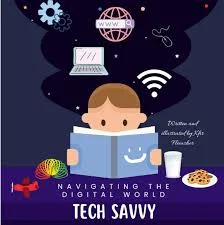
.jpeg)



No comments:
Post a Comment