The Windows key,
often denoted by the Windows logo (⊞ Win), is a key on computer keyboards that is used to access various functions and shortcuts in the Windows operating system. Here are some commonly used Windows key tricks:
1.Windows Key: Pressing the Windows key alone opens the Start menu or switches between the Start menu and the desktop.
2.Windows Key + D: Pressing these keys shows the desktop or restores minimized windows.
3.Windows Key + E: Opens the File Explorer (Windows Explorer) to browse files and folders.
4.Windows Key + R: Opens the Run dialog box for quickly running commands or launching programs.
5.Windows Key + L: Locks the computer and brings up the login screen.
6.Windows Key + Tab: Opens Task View, which displays all open windows and virtual desktops.
7.Windows Key + Print Screen: Takes a screenshot and saves it to the Screenshots folder in the Pictures library.
8.Windows Key + Arrow keys: Snaps active windows to different sides or corners of the screen.
9.Windows Key + "+" or "-": Zooms in or out on the screen using the Magnifier tool.
10.Windows Key + X: Opens the power user menu, providing quick access to various system tools and settings.
11.Windows Key + Number (1-9): Launches or switches to the application pinned to the taskbar at the corresponding number position.
12.Windows Key + Ctrl + D: Creates a new virtual desktop.
13.Windows Key + Ctrl + F4: Closes the current virtual desktop.
14.Windows Key + Ctrl + Left/Right Arrow: Switches between virtual desktops.
15.Windows Key + Shift + Left/Right Arrow: Moves the current window between multiple monitors (if connected).
16.Windows Key + Shift + S: Activates the Snipping Tool or the Snip & Sketch tool for capturing a specific area of the screen.
17.Windows Key + I: Opens the Settings app, providing quick access to various system settings and options.
18.Windows Key + Pause/Break: Opens the System Properties window, displaying information about the computer and its settings.
18.Windows Key + Ctrl + Esc: Opens the Task Manager.
19.Windows Key + Alt + D: Shows or hides the date and time on the taskbar.
20.Windows Key + M: Minimizes all open windows and shows the deskto
21,Windows Key + Shift + M: Restores previously minimized windows
22.Windows Key + U: Opens the Ease of Access Center, which provides accessibility options and settings
23.Windows Key + P: Opens the Project menu for quickly adjusting display settings when using multiple monitors or projectors
24.Windows Key + G: Opens the Xbox Game Bar, allowing you to capture screenshots, record gameplay, and access gaming features
25.Windows Key + K: Opens the Connect pane to connect and interact with wireless devices, such as Bluetooth headphones or speakers
26.Windows Key + . (period): Opens the emoji picker, allowing you to quickly insert emojis into your text
27.Windows Key + X, followed by U: Opens the Shut down or sign out menu, providing quick access to power options for shutting down, restarting, or signing out of your computer
28.Windows Key + Ctrl + Shift + B: Resets the graphics driver and fixes display issues.
29.Windows Key + F1: Opens the Windows Help and Support center.
30..Windows Key + U: Opens the Ease of Access Center, which provides access to various accessibility features and settings.
31.Windows Key + Ctrl + C: Activates the color filters, allowing you to toggle different color filters to enhance visibility for individuals with color vision deficiencies.
32.Windows Key + Plus (+) or Minus (-): Opens the Magnifier tool, which zooms in or out on the screen to assist users with visual impairments.
33.Windows Key + Enter: Launches the Narrator, a built-in screen reader that reads text and describes on-screen elements for users with visual impairments
34.Windows Key + Ctrl + S: Starts the Windows Speech Recognition feature, allowing users to control their computer using voice commands
35.Windows Key + Ctrl + O: Opens the On-Screen Keyboard, which displays a virtual keyboard on the screen for users who have difficulty using a physical keyboard.
36.Windows Key + Ctrl + N: Opens the Narrator settings, where you can customize the behavior and voice settings of the Narrator
37.Windows Key + Ctrl + G: Opens the Game Bar accessibility settings, allowing you to configure features like text-to-speech, speech-to-text, and more for gaming accessibility.
38.Windows Key + Ctrl + E: Opens the Eye Control settings, which are designed to enable users to control their computer using eye-tracking devices.
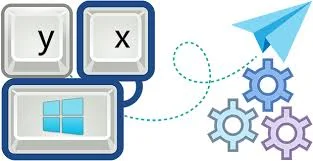



No comments:
Post a Comment